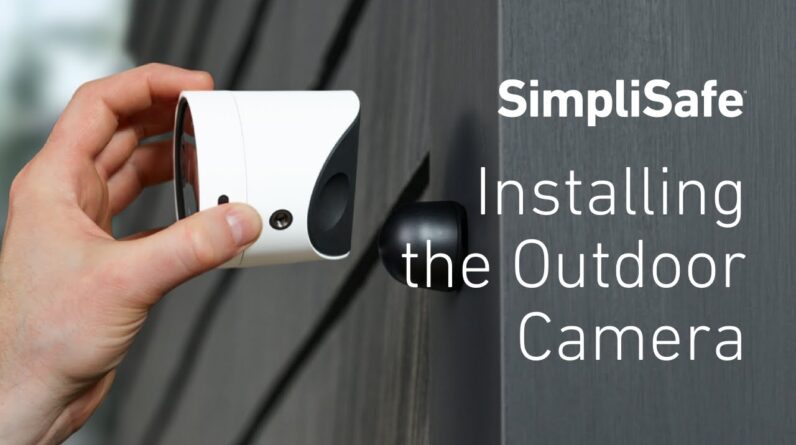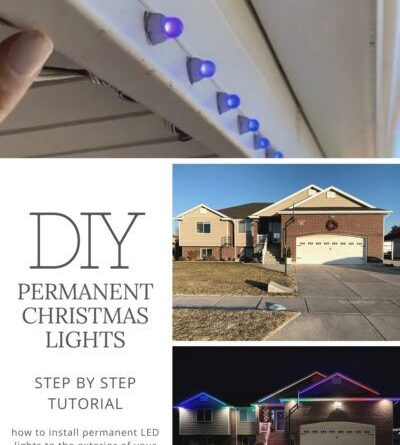To install FuboTV on a Samsung Smart TV, follow these steps: access the Samsung Smart Hub on your TV, search for the FuboTV app, select and download it to your TV. FuboTV offers a vast variety of live sports and entertainment channels for streaming on multiple devices.
Samsung Smart TVs are among the compatible devices, allowing users to enjoy FuboTV’s content directly on their big screens. We will guide you on how to easily install FuboTV on your Samsung Smart TV. By following a simple step-by-step approach, you will be able to access FuboTV and watch your favorite live sports and shows in no time.
So, let’s get started with the installation process!

Credit: www.bestbuy.com
Step 1: Check Your Samsung Smart Tv Model Compatibility
To install Fubotv on your Samsung Smart TV, the first step is to verify your TV’s compatibility. Follow these simple steps to check if your Samsung Smart TV model supports Fubotv:
- Find the model number of your Samsung Smart TV. You can usually find this information on the back of your TV or in the settings menu.
- Once you have the model number, visit the Fubotv website and look for a list of compatible Samsung Smart TV models. Compare your TV’s model number with the list to verify compatibility.
If your Samsung Smart TV is compatible with Fubotv, you can proceed with the installation process. If not, you may need to explore other options or consider using Fubotv on a different device. Checking compatibility beforehand ensures a smooth installation process and avoids any potential issues later on.
Step 2: Connect Your Samsung Smart Tv To The Internet
To connect your Samsung Smart TV to the internet, you have two options – WiFi or Ethernet. If you prefer a wireless connection, make sure your TV is in range of your WiFi network. Go to the TV’s settings menu and select the Network option. From there, choose the WiFi method and select your network name from the list. Enter your WiFi password and wait for the TV to connect to the network. Confirm the connection by running a network test.
If you prefer a wired connection, you will need an Ethernet cable. Connect one end of the cable to the Ethernet port on your TV and the other end to your router. Once connected, go to the Network settings on your TV and choose the Ethernet method. The TV will automatically detect the connection and you can verify it by running a network test.
Whichever connection method you choose, ensure that your internet connection is stable to avoid interruptions while using Fubotv on your Samsung Smart TV.
Step 3: Access The Samsung Smart Tv App Store
Locate the Samsung Smart TV app store on your TV
Launch the app store to access available apps
To install Fubotv on your Samsung Smart TV, you need to access the app store. Here’s how you can do it: 1. Turn on your Samsung Smart TV and ensure it is connected to the internet. 2. Using your TV remote, navigate to the home screen of your TV. 3. Look for the Samsung Smart TV app store icon, which usually resembles a shopping bag or a briefcase. 4. Once you’ve located the app store icon, use the TV remote to select and open it. 5. After launching the app store, you will be able to browse through the available apps for your Samsung Smart TV. 6. Search for Fubotv in the app store’s search bar. 7. Once you find the Fubotv app, select it and follow the on-screen instructions to download and install it on your Samsung Smart TV. By following these steps, you’ll be able to easily access the Samsung Smart TV app store and install Fubotv for an enhanced viewing experience.Step 4: Search For Fubotv App
In order to install Fubotv on your Samsung Smart TV, there is a simple step that you need to follow. After launching the app store on your TV, you can easily find Fubotv by using the search function within the app store. Just enter “Fubotv” in the search bar and press enter. The app store will then display the search results, from where you can select the relevant Fubotv app. By following this straightforward process, you will be able to quickly and easily find and install Fubotv on your Samsung Smart TV, allowing you to enjoy your favorite shows and movies.
Step 5: Install Fubotv App
To install Fubotv on your Samsung Smart TV, follow these simple steps:
Select the Fubotv app from the search results.
- Click on the “Install” button to start the installation process.
Step 6: Launch And Set Up Fubotv App
Fubotv is a popular streaming app that allows you to watch your favorite live sports, TV shows, and movies on your Samsung Smart TV. To install Fubotv on your Samsung Smart TV, you need to follow a few simple steps. One of the final steps is to launch and set up the Fubotv app. In order to do this, open the Fubotv app from the apps section of your Samsung Smart TV. Once you have opened the app, you will be prompted to set up and configure Fubotv by following the on-screen instructions.
Step 7: Sign In Or Create A Fubotv Account
To sign in or create a Fubotv account on your Samsung Smart TV, follow these steps:
- If you already have a Fubotv account, go to the Fubotv app on your TV.
- On the login screen, enter your credentials, including your email address and password.
- Click on the “Sign In” button to access your account.
If you don’t have a Fubotv account yet, you can easily create one:
- On the login screen of the Fubotv app, click on the “Create Account” or “Sign Up” option.
- You will be taken to the Fubotv website.
- Fill in the required information, such as your name, email address, and preferred password.
- Complete the registration process by following the on-screen instructions.
- Once your account is created, return to the Fubotv app on your Samsung Smart TV and sign in using your newly created credentials.
With these steps, you can easily sign in or create a Fubotv account on your Samsung Smart TV and start enjoying your favorite shows and sports events.
Step 8: Enjoy Fubotv On Your Samsung Smart Tv
Installing Fubotv on your Samsung Smart TV is a straightforward process. Follow these simple steps and start streaming your favorite shows and channels.
After successfully installing the Fubotv app on your Samsung Smart TV, get ready to explore its features and settings.
- Get instant access to a wide range of channels and shows, including live sports, news, and entertainment.
- Customize your viewing experience by creating personalized profiles and saving favorite channels.
- Discover the FuboTV Guide feature that allows you to browse upcoming programs.
- Access the On-Demand section to watch previously aired shows and movies.
- Use the built-in search function to quickly find specific shows or channels.
- Adjust the video quality settings according to your internet connection speed and preference.
- Explore additional settings to customize closed captions, audio language, and more.
Now, sit back, relax, and enjoy the seamless streaming experience of Fubotv on your Samsung Smart TV!
Frequently Asked Questions Of How To Install Fubotv On Samsung Smart Tv
How Do I Install Fubotv On My Samsung Smart Tv?
To install FuboTV on your Samsung Smart TV, first, ensure your TV is connected to the internet. Then, go to the Samsung Smart TV app store and search for the FuboTV app. Once you find it, select “Install” and wait for the installation process to complete.
Finally, launch the FuboTV app and follow the on-screen instructions to set up and enjoy your favorite streaming content.
Can I Watch Live Sports On Fubotv?
Absolutely! FuboTV is known for its extensive sports coverage. You can watch live sports events like football, basketball, soccer, baseball, and more on FuboTV. With access to popular sports channels, you won’t miss any of the thrilling action from your favorite teams and athletes.
Is Fubotv Compatible With All Samsung Smart Tvs?
FuboTV is compatible with most Samsung Smart TVs, including models from 2015 and later. However, it’s always a good idea to check the compatibility of your specific TV model. You can do this by visiting the FuboTV website or contacting their customer support for further assistance.
Enjoy streaming FuboTV on your Samsung Smart TV!
Conclusion
Installing FuboTV on your Samsung Smart TV is a breeze if you follow these simple steps. With its user-friendly interface and wide range of channels, FuboTV provides an excellent streaming experience. By leveraging the power of technology, you can now access your favorite shows and live events right from the comfort of your living room.
Take advantage of this quick and easy installation process to enhance your TV viewing experience today. Say goodbye to traditional cable and hello to the future of entertainment!