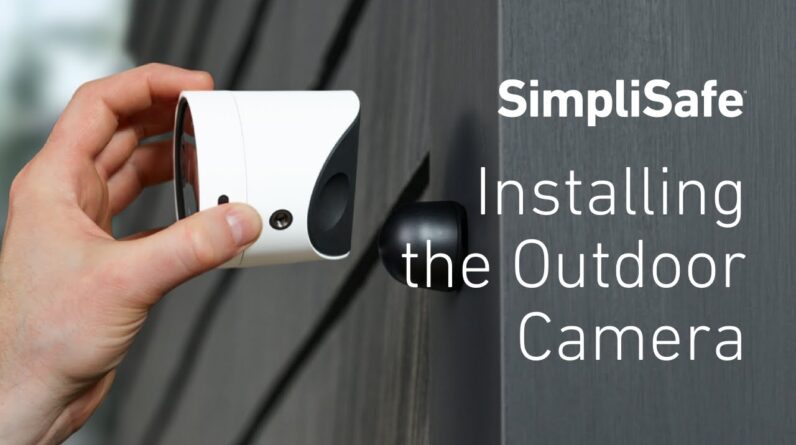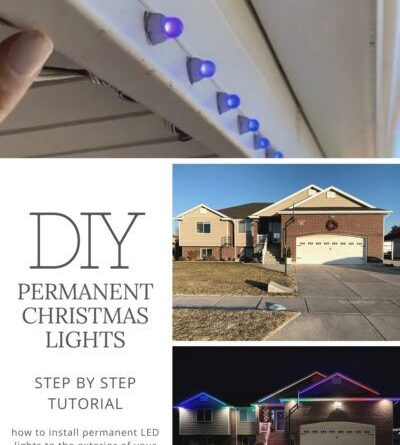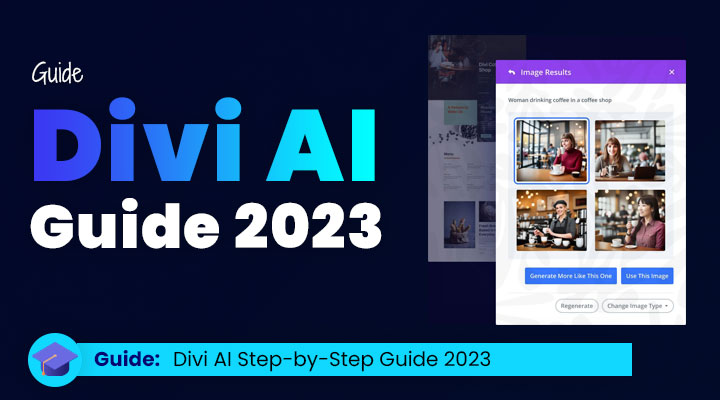To install Wyze Cam V3, simply download and open the Wyze app on your smartphone, create an account, and follow the in-app instructions to add the camera to your account. Wyze Cam V3 is a popular security camera that offers high-quality video surveillance.
If you’re looking to install this camera in your home or office, you’ll be glad to know that the process is straightforward and user-friendly. In this guide, we will walk you through the steps to install the Wyze Cam V3 quickly and easily.
By following these instructions, you’ll have your camera up and running in no time, ensuring the security of your space and peace of mind. So, let’s dive in and get started with the installation process.

Credit: www.wyze.com
Choosing The Right Location For Your Wyze Cam V3
Choosing the right location for your Wyze Cam V3 is essential to ensure optimal coverage and visibility. There are several factors to consider when selecting the ideal location:
| Factors to Consider |
| 1. Identify areas that require surveillance and determine the field of view required for each location. |
| 2. Consider the Wi-Fi signal strength in the chosen area to maintain a stable connection. |
| 3. Evaluate the lighting conditions, avoiding areas with excessive brightness or low visibility. |
Ensuring proper camera placement is crucial for optimal coverage. Here are some tips for mounting the Wyze Cam V3 securely and discreetly:
- 1. Mount the camera at a higher vantage point to avoid tampering or obstruction.
- 2. Utilize the magnetic base or mounting bracket to secure the camera firmly.
- 3. Conceal the power cable discreetly to avoid any vulnerabilities.
- 4. Ensure the camera is protected from extreme weather conditions or direct sunlight.
By considering these factors and following the installation tips, you can effectively install your Wyze Cam V3 and maximize its surveillance capabilities.
Setting Up Your Wyze Cam V3: A Step-by-step Guide
Unboxing and inspecting the contents: Once you receive your Wyze Cam V3, carefully unbox it and inspect the contents. Inside the box, you will find the Wyze Cam V3, a USB cable, a power adapter, a magnetic mounting plate, screws, and a quick start guide.
Connecting the camera to power: Begin by plugging the USB cable into the Wyze Cam V3 and connecting the other end to the power adapter. Plug the power adapter into a nearby electrical outlet. Ensure that the camera is properly powered on and ready for configuration.
Configuring the camera through the Wyze app: Download the Wyze app from your device’s app store and create an account if you haven’t already. Open the app and follow the on-screen instructions to add a new device. Select Wyze Cam V3 and connect it to your Wi-Fi network by entering the network name and password. Wait for the camera to complete the setup process.
Pairing the camera with your mobile device: Once the camera is configured, navigate to the “Device” tab in the Wyze app and select your Wyze Cam V3. Follow the instructions to pair the camera with your mobile device using the unique QR code displayed on the screen.
Testing the camera’s functionality: After successful pairing, you can now test the camera’s functionality. Use the Wyze app to view the live feed, adjust settings, and explore additional features like motion detection, two-way audio, and night vision. Ensure that the camera is capturing clear and high-quality footage in your desired location.
Enhancing Your Wyze Cam V3 Surveillance System
When setting up your Wyze Cam V3, there are additional features and integration options that can enhance its performance. Customizing the settings for motion detection and alerts allows you to fine-tune the camera to your specific needs. By adjusting the sensitivity and defining detection zones, you can minimize false alarms and focus on important events.
If you want to store footage locally, setting up a microSD card is a convenient option. This provides a reliable backup in case of internet connectivity issues and ensures that your recordings are easily accessible.
Integrating your Wyze Cam V3 with voice assistants such as Amazon Alexa or Google Assistant allows for hands-free control. You can simply use voice commands to view live footage, play recorded clips, or even control other compatible smart devices in your home.
Troubleshooting Common Issues During Installation
Having trouble with the installation of your Wyze Cam V3? Don’t worry, we’ve got you covered. One common issue encountered during setup is connectivity problems. Ensure that you have a strong Wi-Fi signal and try restarting both your camera and mobile device.
If you are facing trouble with the mobile app or camera firmware update, check for any pending updates and make sure you have the latest versions installed.
Camera positioning and view angle can also cause issues. Make sure the camera is positioned correctly, with a clear line of sight to the area you wish to monitor. Adjust the view angle if needed to optimize the camera’s field of view.
Another common problem is the microSD card not being detected. Ensure the card is properly inserted and formatted using the Wyze app. If the issue persists, try using a different microSD card to isolate the problem.
Maintaining And Upgrading Your Wyze Cam V3
Maintaining and upgrading your Wyze Cam V3 is essential to ensure optimal performance. To keep your camera functioning properly, regular cleaning is necessary. Use a soft, lint-free cloth to wipe away any dust or smudges from the lens and body of the camera. This will help to maintain clear and sharp images.
Updating the camera firmware is also crucial. This not only enhances functionality but also provides important security patches and bug fixes. Check for firmware updates regularly through the Wyze app and install them promptly. If you are looking to expand your surveillance system, consider adding additional Wyze cameras. With the ability to monitor multiple areas, you can further enhance your security. Syncing multiple cameras to the Wyze app is quick and simple, allowing you to easily manage and view footage from all cameras in one place. By following these maintenance and upgrade tips, you can ensure that your Wyze Cam V3 continues to provide reliable and high-quality surveillance for your home or business.Frequently Asked Questions On How To Install Wyze Cam V3
How Do I Install Wyze Cam V3 Outdoors?
To install Wyze Cam V3 outdoors, first, ensure it’s protected against weather elements with the Wyze Outdoor Starter Bundle. Then, mount the camera on a secure surface using the included mounting bracket and screws. Connect the camera to a power source and follow the app instructions to complete the installation process.
Can I Use My Existing Wyze Cam Accessories With Wyze Cam V3?
Yes, you can use your existing Wyze Cam accessories with Wyze Cam V3. It is compatible with all previous Wyze Cam mounting solutions, such as the suction cup mount and magnetic mount. This means you can easily upgrade the camera without needing to purchase additional accessories.
How Do I Set Up And Connect Wyze Cam V3?
To set up and connect Wyze Cam V3, start by downloading the Wyze app and creating an account. Plug in the camera and follow the in-app instructions to connect it to your Wi-Fi network. Once connected, you can customize the camera settings and access the live feed from the app.
Is Wyze Cam V3 Compatible With Voice Assistants?
Yes, Wyze Cam V3 is compatible with voice assistants like Amazon Alexa and Google Assistant. You can use voice commands to view the camera feed on compatible devices with a screen or control other Wyze devices connected to your network.
Simply enable the Wyze skill or app integration for your preferred voice assistant.
Conclusion
To sum up, installing the Wyze Cam V3 is a simple and straightforward process that anyone can do. By following the steps outlined in this blog post, you can have your camera up and running in no time. With its advanced features and high-quality performance, the Wyze Cam V3 provides enhanced surveillance and peace of mind.
So, don’t hesitate to add this smart device to your security setup and stay informed about your surroundings.