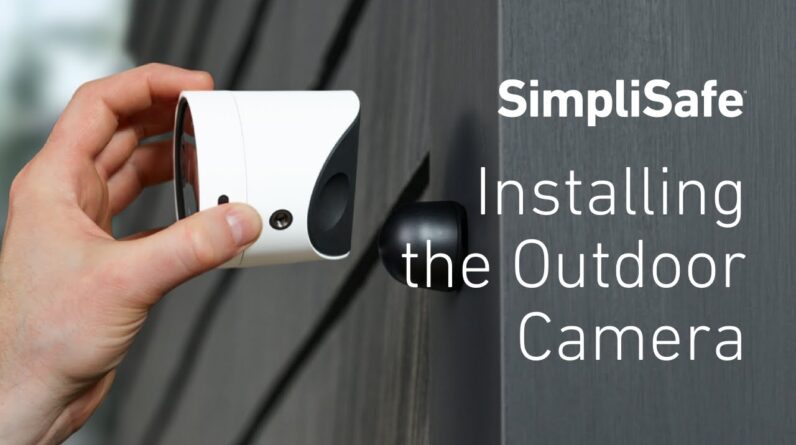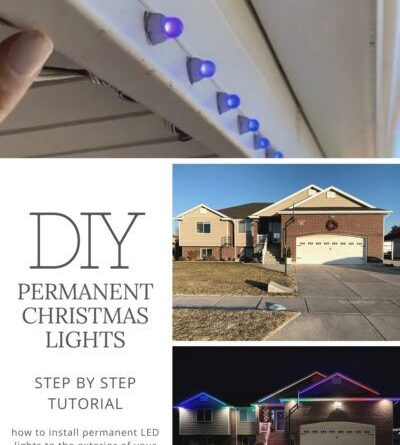To install Solidworks on Mac, you need to use a third-party software such as Parallels Desktop or Boot Camp to run Windows on your Mac computer, as Solidworks is only compatible with Windows operating systems. Solidworks is a powerful computer-aided design (CAD) software that is widely used in industries for 3D modeling and product design.
It offers a range of features and tools that help engineers and designers create virtual prototypes and test their designs before production. However, if you are a Mac user, you may be wondering how to install Solidworks on your computer.
Since Solidworks is designed for Windows operating systems, it is not natively supported on Mac. We will explore the options available for running Solidworks on your Mac computer and guide you through the installation process using third-party software. So let’s dive in and find out how to install Solidworks on Mac.
Requirements For Installing Solidworks On Mac
Before you begin the installation process for Solidworks on your Mac, it is important to ensure that your system meets the necessary requirements. This will help to ensure a smooth and successful installation.
Firstly, check the system compatibility of your Mac. Solidworks requires specific hardware and software specifications to run effectively. Make sure that your Mac meets these requirements to avoid any compatibility issues.
Next, ensure that you have sufficient disk space available on your Mac. Solidworks is a complex software and requires a significant amount of disk space to be installed. Make sure that you have enough free space to accommodate the installation.
Additionally, it is important to update your graphics drivers before installing Solidworks. Outdated or incompatible drivers can cause performance issues or even prevent the software from running properly. Update your graphics drivers to the latest version to ensure maximum compatibility with Solidworks.
By following these guidelines and ensuring your Mac meets the requirements, you can proceed with the installation of Solidworks and enjoy the benefits of this powerful design software.
Installing A Virtual Machine Software
Installing Solidworks on Mac can be done through the use of virtual machine software, which allows you to run Windows applications on your Mac operating system. One crucial step in this process is choosing the right virtualization software for your needs. There are several options available, such as Parallel Desktop, VMware Fusion, and VirtualBox. Each of these software solutions has its own advantages and drawbacks, so it’s important to consider your specific requirements before making a decision.
Once you have chosen your virtualization software, you can proceed with the download and installation process. This typically involves visiting the software’s official website, downloading the appropriate installer for your Mac, and then following the on-screen instructions to complete the installation. It’s important to note that you will also need a valid Windows license to activate the virtual machine software.
By carefully selecting the virtualization software and following the necessary steps for download and installation, you will be well on your way to running Solidworks smoothly on your Mac.
Creating A Virtual Machine
To install Solidworks on a Mac, you need to create a Virtual Machine (VM) that runs a Windows operating system. Start by configuring the VM settings appropriately. Allocate sufficient memory and disk space to ensure smooth operation. Solidworks is a resource-intensive software, so it’s crucial to have enough resources available for optimal performance.
When setting up the VM, make sure to allocate enough memory to handle the demands of running both the virtual machine and Solidworks simultaneously. Allocating a minimum of 8GB of RAM is recommended, but more may be necessary for complex designs and larger assemblies.
In addition to memory, disk space is also vital. Solidworks requires significant storage space to install and run properly. Allocate a minimum of 40GB of disk space for the virtual machine and the Solidworks installation. Keep in mind that additional storage space may be required for saving project files, models, and related data.
Once the VM settings are configured, proceed with installing a Windows operating system on the virtual machine. Choose the Windows version that is compatible with Solidworks. It’s recommended to use a licensed copy of Windows and keep it up to date to ensure compatibility and security.
| Virtual Machine Settings | Requirements |
|---|---|
| Memory | 8GB minimum |
| Disk Space | 40GB minimum |
Preparing To Install Solidworks On The Virtual Machine
Preparing to Install Solidworks on the Virtual Machine
To successfully install Solidworks on your Mac using a virtual machine, you need to ensure your system is updated. Here are a few important steps:
Update Windows: Before proceeding with the installation, make sure your Windows operating system is up to date. This will ensure compatibility and stability during the installation process.
Install Microsoft Visual C++ Redistributable Packages: Solidworks requires specific Microsoft Visual C++ packages to run properly. It is important to install these packages before attempting to install the software.
Update Graphics Drivers: To optimize the performance and functionality of Solidworks, it is crucial to have the latest graphics drivers installed on your virtual machine. Check for updates and install any available updates to ensure a smooth experience.
Installing Solidworks
|
Before you can install Solidworks on your Mac, you need to download the installer from the official Solidworks website. Make sure you have a stable internet connection and enough free space on your hard drive. Once the installer is downloaded, locate the file and double-click it to launch the Solidworks Installation Manager. This will initiate the installation process. During the installation process, you will be prompted to choose the installation location for Solidworks. Select a suitable directory on your Mac’s hard drive and proceed. In the next step, you will be presented with a list of features and add-ons that you can install with Solidworks. Choose the features that are relevant to your needs and skip the ones you don’t need. After selecting the required features, you will need to configure the license options for Solidworks. Follow the on-screen instructions to either enter your license key or choose a license type, depending on your situation. Once you have completed the previous steps, you are now ready to begin the installation process. Click on the “Install” button to start installing Solidworks on your Mac. The installation may take some time, so be patient. |
Post-installation Steps
After successfully installing Solidworks on your Mac, there are a few post-installation steps you need to follow. The first step is to activate your Solidworks license. To do this, launch Solidworks and click on the “Help” menu. From the drop-down menu, select “Activate Licenses.” Enter your license serial number and click “Next” to complete the activation process.
Once your license is activated, it is important to update your Solidworks software to ensure you have the latest features and bug fixes. To update Solidworks, go to the “Help” menu again and select “Check for Updates.” Follow the prompts to download and install any available updates.
Additionally, it is recommended to configure your Solidworks settings according to your specific requirements. You can access the settings by clicking on the “Tools” menu and selecting “Options.” Here, you can customize various aspects of the software, such as file locations, drafting standards, and default templates.
By completing these post-installation steps, you can ensure that Solidworks is fully activated, up to date, and optimized for your needs on your Mac.
Troubleshooting Installation Issues
Troubleshooting Installation Issues
If you’re facing installation issues with Solidworks on your Mac, you’re not alone. Here are some common problems you may encounter and their solutions:
- Reinstalling Solidworks: If the initial installation failed or you’re experiencing issues, try uninstalling and reinstalling Solidworks. This can often resolve any underlying problems during the installation process.
- Contacting Solidworks Support: If reinstalling doesn’t solve the problem, reach out to Solidworks support for assistance. They have a dedicated support team that can help diagnose and troubleshoot any installation issues you may be facing.
It’s important to ensure that your system meets the minimum requirements for running Solidworks on a Mac. Additionally, make sure you have the latest macOS updates installed, as outdated software can cause compatibility issues. Following these steps should help you overcome any installation problems and successfully install Solidworks on your Mac.
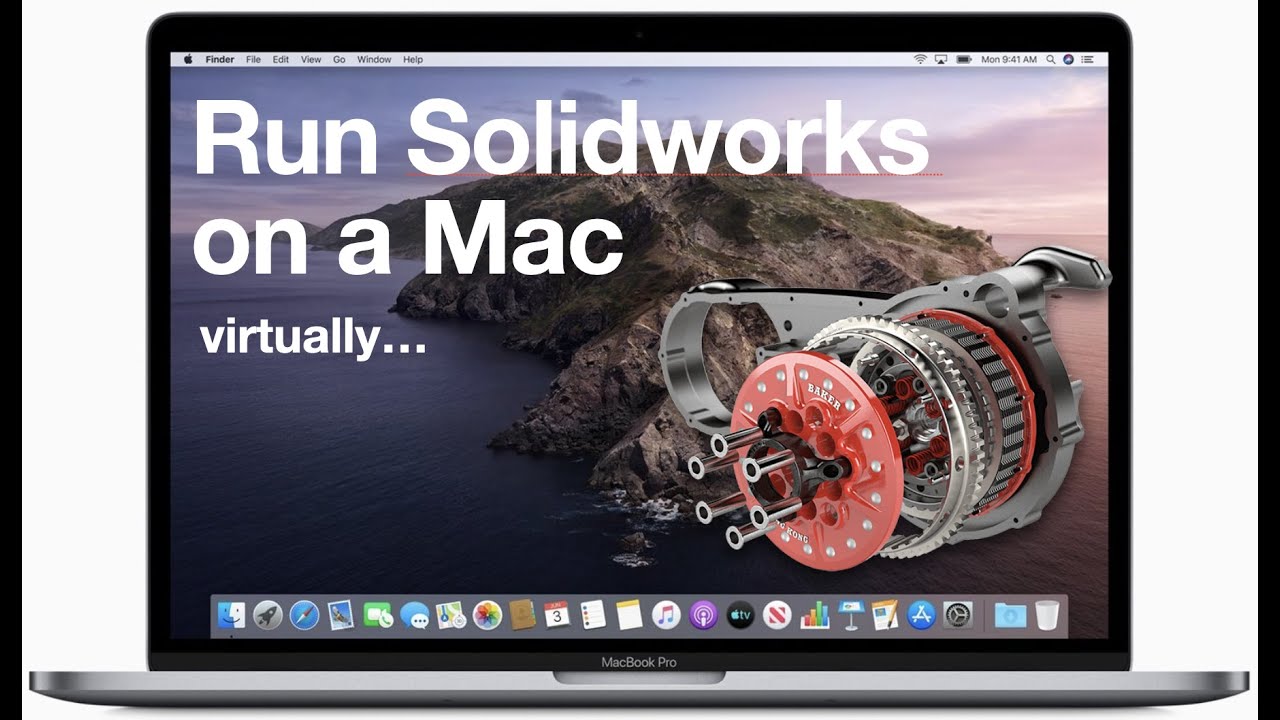
Credit: www.youtube.com
Frequently Asked Questions On How To Install Solidworks On Mac
How Can I Install Solidworks On My Mac?
To install Solidworks on your Mac, you can use a virtual machine software like Parallels or VMWare Fusion. This software allows you to run Windows on your Mac and then install Solidworks as you would on a Windows PC. Just ensure your Mac meets the minimum system requirements for Solidworks.
What Are The System Requirements For Installing Solidworks On A Mac?
To install Solidworks on a Mac, your Mac must meet the following system requirements:
– MacOS 10.13 or later
– Intel Core i7 or higher processor
– 16GB RAM or more
– 20GB free disk space
– Dedicated graphics card with 2GB VRAM or higher
– Internet connection for installation and activation.
Can I Install Solidworks On Macos Catalina?
Yes, you can install Solidworks on macOS Catalina by using a virtual machine software such as Parallels or VMWare Fusion. These software allow you to run a Windows environment on your Mac and install Solidworks. Make sure your Mac meets the system requirements and check for any compatibility issues with the virtual machine software.
Is It Possible To Run Solidworks Natively On A Mac?
No, Solidworks is not available for macOS natively. However, you can use virtual machine software like Parallels or VMWare Fusion to run Solidworks on a Mac. This software creates a virtual Windows environment on your Mac, allowing you to install and use Solidworks as if you were using a Windows PC.
Conclusion
To sum up, installing Solidworks on a Mac doesn’t have to be a complicated process. By following the steps mentioned in this blog post, you can ensure a smooth installation experience and unleash the powerful 3D modeling capabilities of Solidworks on your Mac.
With this software at your fingertips, you can bring your design ideas to life and take your engineering projects to new heights. Don’t let your Mac limit your creativity – install Solidworks and elevate your design game today.