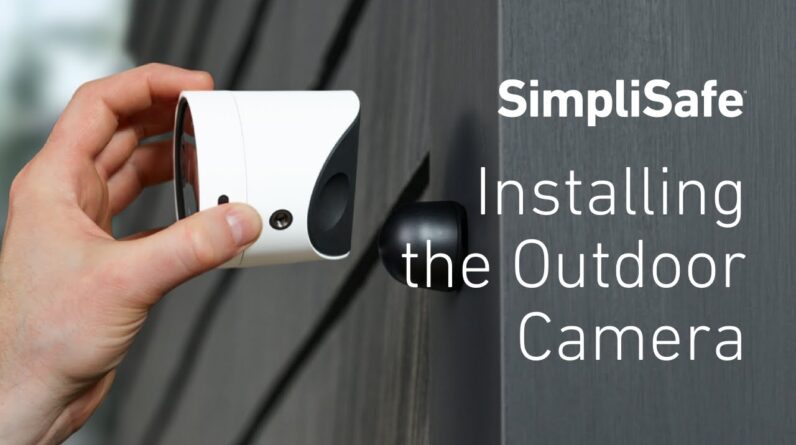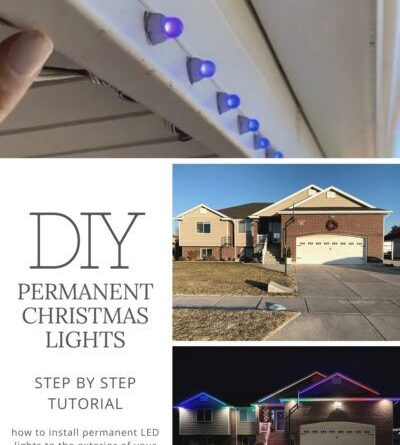To install Philo on your LG Smart TV, simply go to the LG Content Store, search for the Philo app, and follow the on-screen instructions to download and install it. Welcome to the world of streaming television!
With the advancements in technology, we now have the convenience of accessing our favorite shows and movies directly on our Smart TVs. One popular streaming service is Philo, which offers a wide range of channels and on-demand content. If you’re wondering how to get Philo up and running on your LG Smart TV, we’ve got you covered.
In this guide, we’ll take you through the step-by-step process of installing Philo on your LG Smart TV, so you can enjoy your favorite shows and movies with ease. Let’s get started!
Checking Tv Compatibility
Checking the TV model and software version: Before installing Philo on your LG Smart TV, it’s crucial to check the compatibility of your TV. Start by ensuring that you have the correct TV model and software version. The installation process may vary depending on the make and model. You can find this information in the TV’s settings or on the manufacturer’s website.
Ensuring internet connectivity: Another essential step is to make sure your TV is connected to the internet. Without internet connectivity, you won’t be able to download and install Philo. Check if your TV is connected to your home Wi-Fi network or if you have an Ethernet cable connected to it. If you need assistance, consult your TV’s user manual or contact the manufacturer’s support team.
Preparing The Lg Smart Tv
Preparing the LG Smart TV involves accessing the LG Content Store to search for the Philo app and verify its compatibility. To start, press the “Home” button on the remote control to access the main menu. From there, navigate to the “LG Content Store” and select it. Once inside the LG Content Store, use the search function to find the Philo app. Make sure to type “Philo” accurately to locate the correct app. After finding the Philo app, check its compatibility by selecting it and reviewing the details provided. Look for compatibility information such as supported operating systems or firmware versions. This will ensure that the Philo app is compatible with your LG Smart TV before installation.
Installing Philo On Lg Smart Tv
To install Philo on your LG Smart TV, follow these simple steps:
- Download the Philo app from the LG Content Store on your Smart TV.
- Once the app is downloaded, navigate to the location where it is installed.
- Launch the Philo app and you will be prompted to log in to your Philo account.
- Enter your login credentials to access your Philo account.
- Once logged in, you can begin customizing your Philo settings.
- Explore the various features available, such as adjusting picture quality or enabling closed captions.
- Enjoy streaming your favorite shows and channels on your LG Smart TV with Philo!
Troubleshooting Installation Issues
If you are facing issues while installing Philo on your LG Smart TV, there are a few troubleshooting steps you can try to fix the problem. To resolve app download or installation errors, make sure that your internet connection is stable and check if your TV has enough storage space. Clearing the cache and data of the Google Play Store or LG Content Store can also help. If you are experiencing login or account issues, double-check your credentials and ensure that you have a valid subscription with Philo. For troubleshooting playback or streaming problems, verify that your internet speed meets the minimum requirements and try restarting both your TV and modem/router. Updating the software of your LG Smart TV and the Philo app to the latest version might also resolve any compatibility issues. If the problem persists, contacting Philo’s customer support can provide further assistance.
Optimizing The Philo Viewing Experience
Optimizing the Philo viewing experience starts with installing the app on your LG Smart TV. To do this, follow these steps:
- Turn on your LG Smart TV and connect it to the internet.
- Go to the LG Content Store and search for the Philo app.
- Click on the app and select “Install” to begin the download.
- Once the installation is complete, launch the Philo app from your LG Smart TV’s home screen.
- You will be prompted to sign in or sign up for a Philo account. If you don’t have an account, you can create one on the Philo website.
- Enter your Philo account credentials and start exploring the Philo channel lineup.
Once you have successfully installed Philo on your LG Smart TV, you can navigate the user interface and customize settings for optimal viewing.
To navigate the Philo user interface, use the arrow keys on your LG Smart TV remote to navigate through the different sections, such as Live, Saved, Guide, and Search. You can also use the number keys to quickly change channels.
To customize Philo settings, go to the “Settings” menu within the app. Here, you can adjust video quality, enable closed captions, set parental controls, and more. Experiment with these settings to enhance your viewing experience.

Credit: www.lg.com
Exploring Additional Features
One of the additional features that Philo offers on LG Smart TVs is a comprehensive TV guide and search function. The guide allows you to easily browse through channels and see what’s currently playing. You can also search for specific shows or movies using the search function, making it convenient to find your favorite content.
Another useful feature is the ability to manage DVR recordings and favorites. You can record your favorite shows and movies to watch them later at your convenience. Additionally, you can easily mark channels or programs as favorites, so you can quickly access them whenever you want.
Philo also provides parental control settings, giving you the ability to restrict certain content based on your preferences. This ensures a safe and suitable viewing experience for your family. With these additional features, Philo enhances your LG Smart TV experience by providing a user-friendly interface and convenient access to your favorite content.
Updating And Uninstalling Philo
Updating the Philo app on your LG Smart TV is a straightforward process. To ensure you have the latest version of Philo, follow these steps:
- Turn on your LG Smart TV and go to the home screen.
- Using your remote, navigate to the LG Content Store.
- Once in the Content Store, search for “Philo” using the on-screen keyboard.
- Select the Philo app from the search results and press the Install button.
- Wait for the installation to complete, and then launch the Philo app.
- If there is an available update, you will be prompted to update the app.
- Follow the on-screen instructions to complete the update process.
Uninstalling the Philo app from your LG Smart TV is also easy. Here are the steps to remove the app:
- Go to the home screen on your LG Smart TV.
- Navigate to the app’s icon that you want to uninstall.
- Press and hold the OK button on your remote until a menu appears.
- Select Uninstall from the menu.
- Confirm the uninstallation by selecting Yes.
- The Philo app will be uninstalled from your LG Smart TV.
Frequently Asked Questions On How To Install Philo On Lg Smart Tv
How Can I Install Philo On My Lg Smart Tv?
To install Philo on your LG Smart TV, follow these steps: 1. Press the Home button on your remote. 2. Go to the LG Content Store. 3. Search for “Philo” using the search bar. 4. Select the Philo app from the search results.
5. Click on the Install button. 6. Wait for the installation to complete. 7. Launch the Philo app and sign in with your account credentials. Enjoy your favorite shows and channels!
Is Philo App Available On Lg Smart Tvs?
Yes, the Philo app is available for LG Smart TVs. You can download and install it from the LG Content Store. Simply search for “Philo” in the store’s search bar, select the app from the results, and click on the Install button.
Once installed, launch the app and sign in to start streaming your favorite content.
Do I Need A Philo Account To Use It On My Lg Smart Tv?
Yes, you will need a Philo account to use the app on your LG Smart TV. If you already have a Philo account, simply sign in using your account credentials after installing the app. If you don’t have an account, you can easily create one on the Philo website or through the app itself.
Once signed in, you can start enjoying Philo on your LG Smart TV.
Can I Watch Live Tv On The Philo App On My Lg Smart Tv?
Yes, you can watch live TV on the Philo app on your LG Smart TV. With a Philo subscription, you can access over 60 live channels, including popular networks like AMC, Discovery, and Nickelodeon. Simply launch the app on your LG Smart TV, select a live channel from the guide, and start streaming your favorite shows in real time.
Conclusion
So there you have it, a step-by-step guide on how to install Philo on LG Smart TV. By following these easy instructions, you can enjoy all your favorite shows and movies in no time. Remember to connect your TV to the internet, download the app, sign in with your Philo account, and start streaming.
With Philo, entertainment is just a few clicks away on your LG Smart TV. Happy streaming!